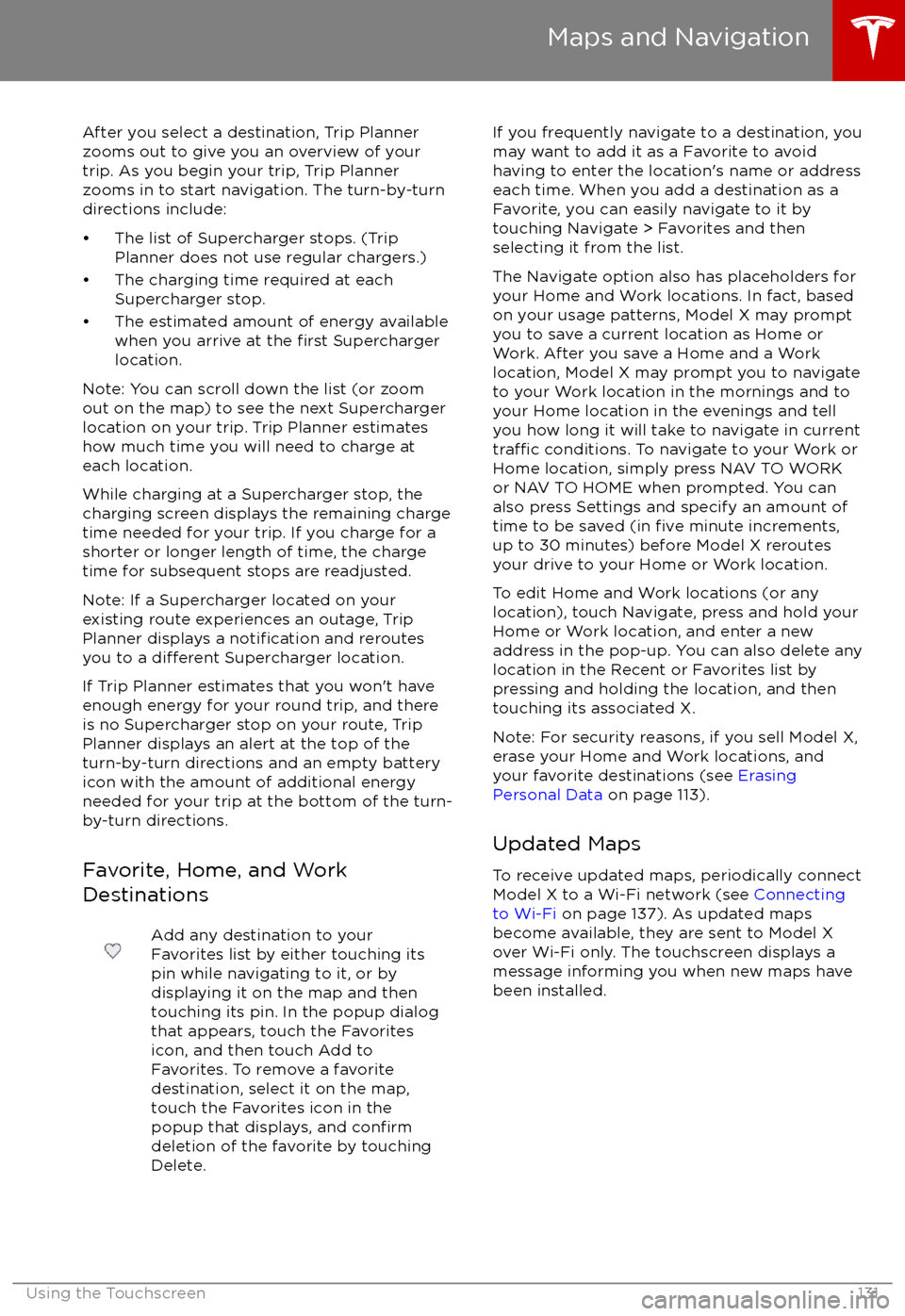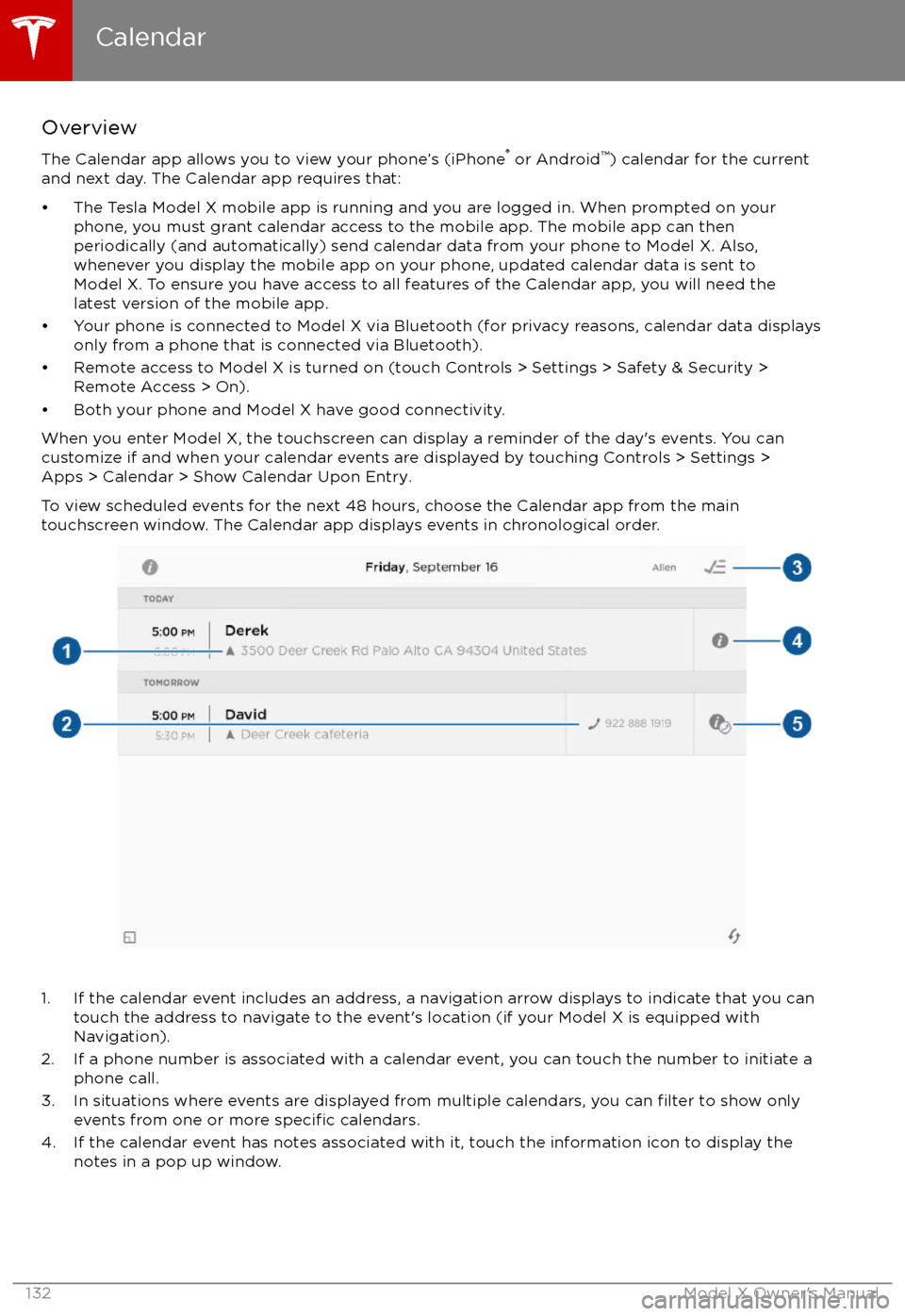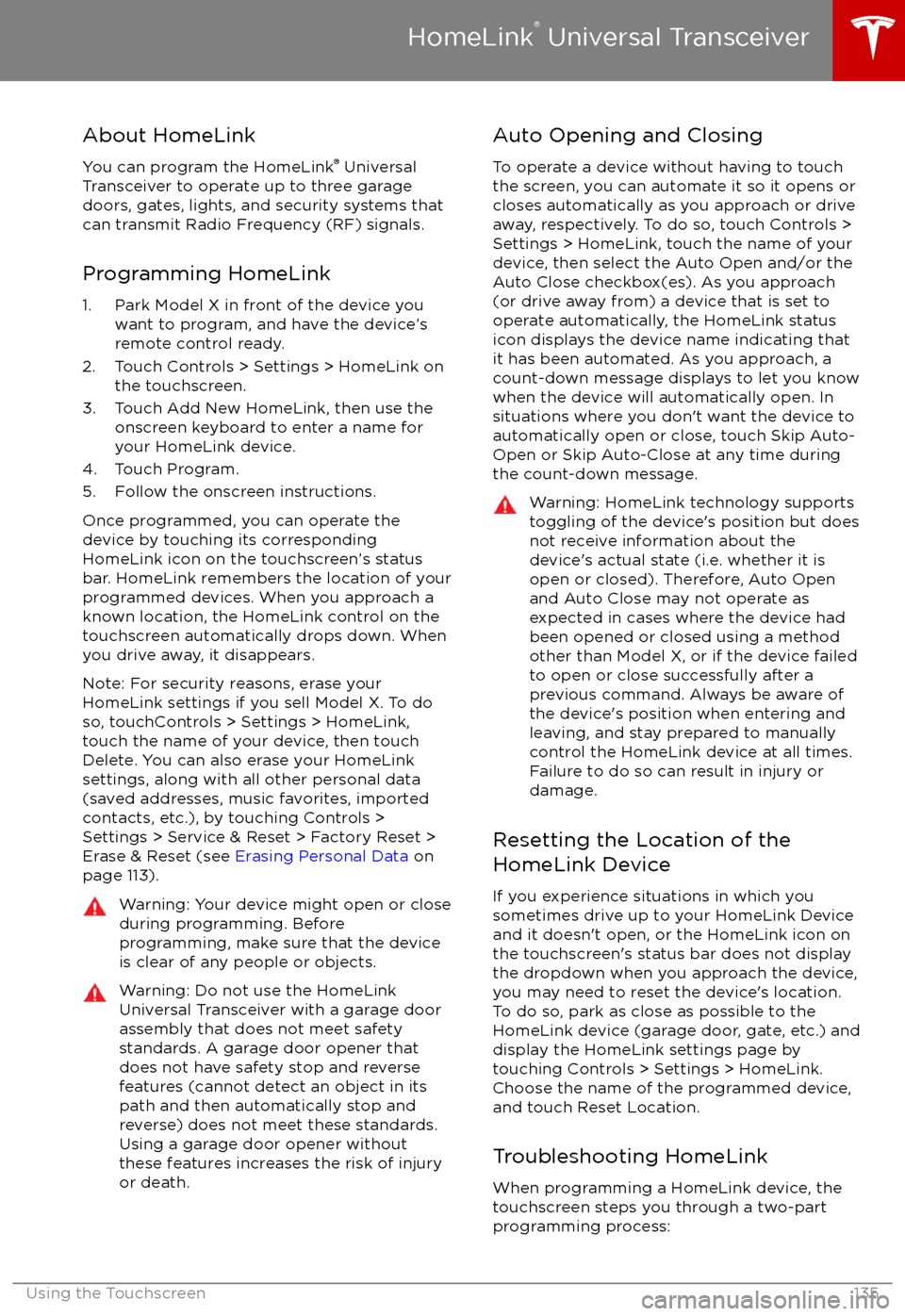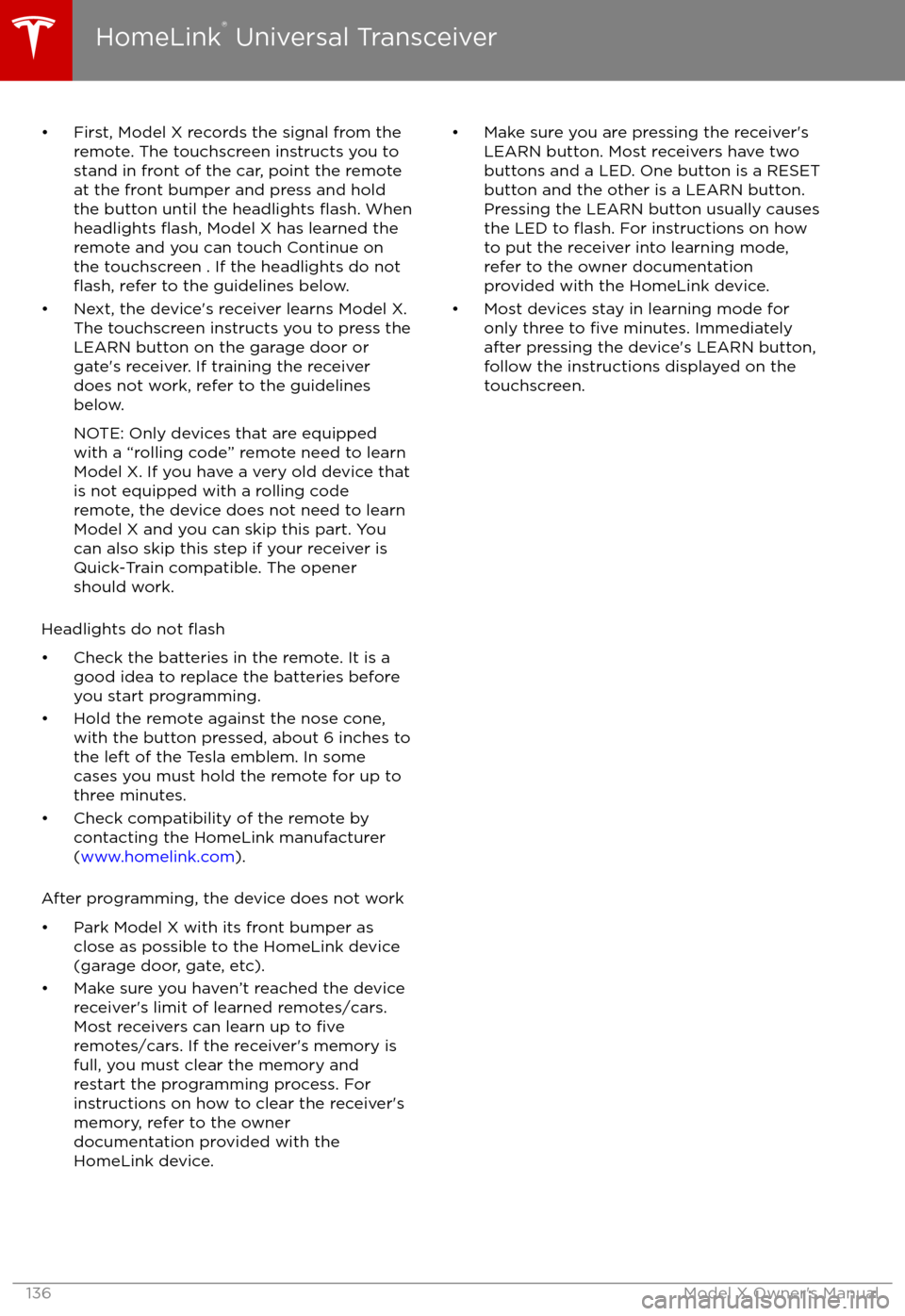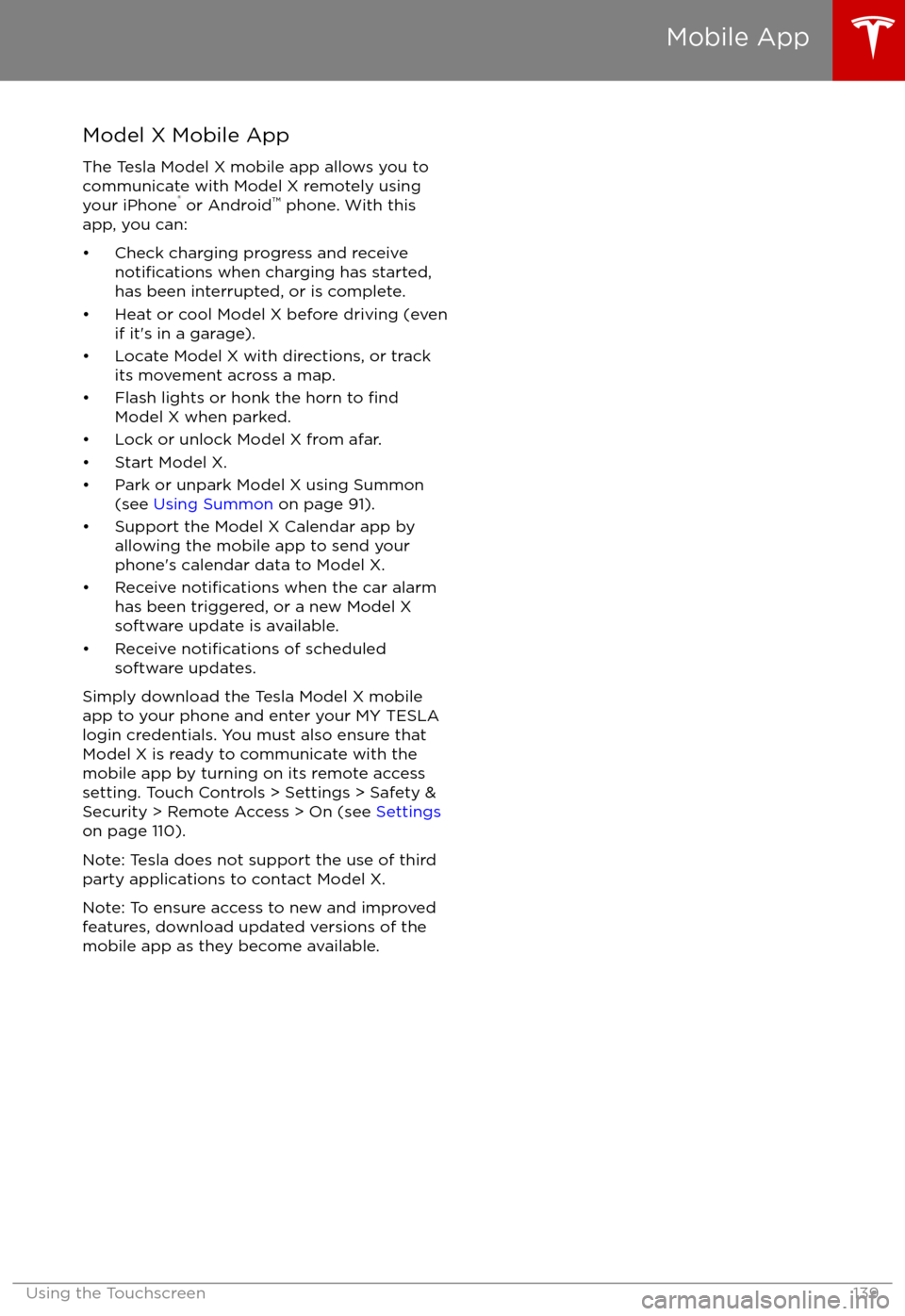TESLA MODEL X 2017 Owner's Manual
MODEL X 2017
TESLA
TESLA
https://www.carmanualsonline.info/img/26/9278/w960_9278-0.png
TESLA MODEL X 2017 Owner's Manual
Trending: trunk, ad blue, TPMS, belt, key, lumbar support, keyless entry
Page 131 of 198

During navigation, the instrument paneldisplays the turn-by-turn directions, and you
will also hear spoken directions. To change the volume of the spoken directions, use the scroll
wheel on the left side of the steering wheel
while navigation directions are being spoken.
You can also change or mute the volume by
touching the volume icon located in the top
right corner of the turn-by-turn direction list.
Model X detects real-time
traffic conditions
and automatically adjusts the estimated driving and arrival times based on
traffic. In
situations where traffic conditions will delay
your estimated time of arrival and an alternate route is available, Model X reroutes you to
your destination. You can turn this feature
offby touching Controls > Settings > Apps >
Maps & Navigation > Traffic-Based Routing >Off. You can specify the amount of time
savings (in minutes) that must be achieved
before you are rerouted by touching the arrows associated with the Re-Route If It
Saves More Than setting.
Model X can also monitor
traffic to your work
location (on weekday mornings) and to your home location (on weekday evenings) and
advise you if there is a better route in situations where
traffic conditions will cause a
delay by touching Controls > Settings > Apps > Maps & Navigation > Show Commute
Advice > ON. You can specify that commute advice be given only when a faster route is
available by selecting Only when a faster route
is available.
Note:
Traffic-Based Commute Advice is only
available if your Model X is equipped with the
Navigation option and you have saved Home
and Work locations.
Model X can route you around ferries and tolls.
Touch Controls > Settings > Apps > Maps &
Navigation, and then touch the associated
checkboxes.
As you approach an upcoming turn on your
navigation route, a vertical progression bar
displays on the right side of the touchscreen
Page 132 of 198
After you select a destination, Trip Plannerzooms out to give you an overview of yourtrip. As you begin your trip, Trip Planner
zooms in to start navigation. The turn-by-turn
directions include:
Page 133 of 198
Overview
The Calendar app allows you to view your phone
Page 134 of 198
Page 135 of 198
About the Security System
If Model X does not detect a key nearby and a
locked door or trunk is opened, an alarm sounds and headlights and turn signals
flash.To deactivate the alarm, press any button on the key.
To manually enable or disable the alarm system, touch Controls > Settings > Safety &
Security > Alarm. When set to on, Model X activates its alarm one minute after the doors
lock and a recognized key is no longer
detected nearby.
Security Settings
134Model X Owner
Page 136 of 198
About HomeLinkYou can program the HomeLink
Page 137 of 198
Page 138 of 198
Wi-Fi is available as a data connection methodand is often faster than cellular data networks.
Connecting to Wi-Fi is especially useful in areas with limited or no cellular connectivity.
To ensure fast, reliable delivery of Model X
updates (see Software Updates on page 138),
Tesla recommends leaving Wi-Fi turned on and connected to a Wi-Fi network. To connectto a Wi-Fi network:
1. Touch the 4G (or LTE) icon in the touchscreen status bar. Model X will start
scanning and display the Wi-Fi networks that are within range.
2. Select the Wi-Fi network you want to use, enter the password (if necessary), then
touch Connect.
You can also connect to a hidden network that
isn
Page 139 of 198
Loading New Software
Model X updates its software wirelessly,
providing new features throughout your term of ownership. Tesla recommends that you
install software update as soon as they are
available. The
first time you enter Model X
after an update is made available, a scheduling
window displays on the touchscreen. The
scheduling window displays again at the end
of your
first driving session.
Note: Some software updates can take from
two to three hours to complete. Model X must be in P (Park) when the new software is being
installed. To ensure the fastest and most
reliable delivery of software updates, leave the
Wi-Fi turned on and connected whenever
possible (see Connecting to Wi-Fi on page
137).
When a software update is available, a yellow
clock icon appears on the touchscreen
Page 140 of 198
Model X Mobile App
The Tesla Model X mobile app allows you to
communicate with Model X remotely using
your iPhone
Trending: jacking points, change time, wheel alignment, tire type, airbag disable, mileage, tires